As we’ve shared with you in an earlier blog post, you probably know more people than you think. After spending just a few minutes building your Crabwalk roster, you’ll quickly prove this to yourself.
What do you do after identifying all of these awesome people in your life? Build and maintain strong relationships with your roster. We call this NURTURING!
Nurturing everyone on your roster, all the time might feel overwhelming if you are thinking about nurturing each relationship, one at a time. But, what if you could reach 50 people on your roster with a single (not obnoxious) email? Enter the low-tech, super-efficient listserv!
I had the privilege of working under Mayor Michael Bloomberg at the New York City Economic Development Corporation (NYCEDC). In my experience, the public sector is one of the most fun environments to work within because you’re all there for a common cause and mission, as opposed to just a paycheck. My two years there resulted in some of the deepest professional relationships that I have, many of which have blossomed into great friendships too.
Like any organization you move on from, over time you get to watch your ex-colleagues take on new and exciting challenges, and route for each other in a very different capacity than you do while you’re colleagues.
My ex NYCEDC colleagues have gone onto do unbelievable things including working within large tech companies, political campaigns, venture capital funds, policy organizations, nonprofits and, even founding their own startups. They also are no longer all located in NYC, and now I have contacts in places across the country, including Boston, Ohio, Michigan and San Francisco.
Of course, each of us is pretty busy, and even though we have the best intentions, it can be difficult to stay in touch. Becoming frustrated with the amount of effort it was taking to keep track of everyone - my former colleague Matt and I started our very own listserv recently!
In just a week, we have a Google Group of 75 (and growing) former EDCer’s (as we affectionately call ourselves). The goal of our group is to connect, and keep connected, our diverse and talented community. We intend to use the group email forum to post-professional opportunities, cool events (we like happy hours!) and hangouts, political events, and fundraisers, ask for advice, or just say hi and share what we're up to.
Want to set up your own? Here’s how we created ours:
Go to the Google Groups homepage here.
Click the “Create a group” button
Enter the group details:
Group Name: “NYCEDC-alumni”
Group email address: I won’t tell you ours, but I will tell you that this is a crucial field because this is the email address your entire group will write in the “TO” field of every email they write to the group. So, don’t make it too complicated!
Group Description: This listserv was established to foster community and share professional and social opportunities for NYCEDC alumni. Although the group was started by alumni, our community is meant to be inclusive of current NYCEDCer’s plus all the current & former partners who help ensure NYCEDC's success.
Group Language: Ours is English
Topic types: Ours is just for discussion
Posting Option: We allow our Members to post wherever it’s easier for them - by email or on the group website
Next, you’ll want to go to “Manage Group” to check your settings and adjust as necessary. We’re starting out in a more watchful way than we intend to be in the future. This means that we’re moderating all messages to the group (i.e., we get to approve each message before it gets sent to the group). You will also want to look through the permissions section and maybe assign a co-owner or manager of the group in “Roles” to share some of the responsibility of managing the group.
Then, you’re ready to invite your Roster (!) under “Members” → “Invite Members”.
We decided that we wanted to let people request to join (we knew there were people we had missed) but also wanted to control who was joining. You can do this under “Permissions” → “Basic Permissions” → “Join the group” → “Select who can join”. We now are notified when someone requests to join, do a quick cross-check on LinkedIn to verify their identity, and then approve their request to join.
We just sent our first invitation to a group happy hour to celebrate the holidays together. In addition to sending out a note to the listserv, we also sent through a calendar invite so we could track RSVPs. I’m thrilled that I’ll get to see so many of my favorite people in one night!
-Carly